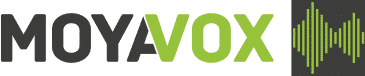Accessibility
This site has been designed to ensure the best possible accessibility for users on various systems and devices. See below for what features the site encorporates, and also how you can use your PC to improve Internet accessibility.
- Design
- Change font size
- Keyboard shortcuts
- Printing the website
- Images
- Downloads
Design
The MoyaVox website employs the following design features to ensure the best possible accessibility:
- Our website uses simple information architecture with uniform navigation and reliable headings throughout. Content layout and graphical design are consistent on every page.
- All of our web pages are scalable. This means that you can change the size of the font by changing the settings in your web browser. To find out how to do this for your web browser, please see the RNIB web page on how to change font sizes (opens in a new window).
- Our website displays text with good contrast levels to differentiate it from the background in which it is displayed. You can change the default colours of all websites in your browser to suit your tastes. See you browser program help for details.
- The site has been successfully tested on a wide range of adaptive technologies and browser/platform combinations to ensure access regardless of the technology used.
- We employ table-less layout and design to simplify screen reader navigation by reducing the structural complexity of Web
- We have provided printer-friendly functionality in the Cascading Style Sheets ( CSS) to render pages more compatible with printers and to prevent printing unnecessary page elements
- The site includes a ‘breadcrumb’ directly below the main navigation on each page (except for the homepage), that lets you know where you are and where you have been, or where a particular file resides. Breadcrumbs make it easier to navigate your way back to the root folder.
- The footer at the bottom of the page, contains navigation links similar to the header. If the page contains a lot of text, users have no need to scroll back to the top of the page to find these links.
Change font size
In most browsers (example: Internet Explorer, Firefox, Netscape) you could change the font size by following the steps below:
- Open your browser
- Click View button from top menu bar
- Click Text Size
- Select your option
If your browser uses a different naming convention and you do not see this path, please check the Help menu on your browser. The Help menu is usually the last option on the top menu bar, and it can often be accessed by pressing the keys “Alt” + “H”.
In addition, newer browser versions have a magnifying tool that lets you zoom into a page and display all elements at 150 percent, 200 percent, etc. Look for the magnifying tool with a “+” character. This icon is typically located at the bottom of your browser, on the right, or at the top, below the standard menu tools, on the right. Furthermore, the keyboard shortcut to access this tool is: “Ctrl” + “Shift” + “+” to zoom in, and “Ctrl” + “Shift” + “-” to zoom out.
Keyboard shortcuts
Many web browsers have keyboard shortcuts that can be used with any websites.
Here are some useful ones that work in Internet Explorer and Firefox:
- tab – Jump to the next link or form entry box on the page
- alt + number – Access key (not all sites use access keys)
- alt + < – Go back (equivalent to clicking the ‘back’ button)
- alt + > – Go forward (equivalent to clicking the ‘forward’ button)
- F5 – Refresh the page (equivalent to clicking the ‘refresh’ button)
- spacebar – Select/deselect a checkbox when the keyboard focus is on it
- ctrl + f – Find on this page
Printing the website
We have provided printer-friendly functionality in the Cascading Style Sheets (CSS) to render pages more compatible with printers and to prevent printing unnecessary page elements. To print a page, use the ‘Print page’ link at the top of the page.
Images
We have used images throughout this web site to add interest and provide variety. These images have been kept as small as possible and should load quickly. In some cases you are able to click through to a larger version of an image from a thumbnail example. Each image is accompanied by an Alternative Text or “ALT” tag. ALT text is the small amount of text that appears when you place your mouse cursor over an image and can be read aloud to the user by screen readers and interpreted by Braille displays.
Useful downloads
Some of the pages on this web site have been created in Adobe Acrobat PDF (Portable Format Document) format. To view these documents you will need to download Acrobat Reader (Opens in new window).
PDF files cannot easily be read by access technology. Adobe have a web site which provides tools to help make PDF files more accessible to the visually disabled. These tools convert Adobe PDF documents into HTML or ASCII text which can then be read by a number of common screen reading programs that synthesize text as audible speech. The address for this site is http://access.adobe.com (Opens in a new window).
Moyavox | 3 Sherbrook House, Swan Mews, Lichfield, Staffordshire, WS13 6TU | Telephone 01827 55334
© Copyright Minster Computer Systems Ltd 2023 | Registered in England No: 2271395 | VAT Registration Number: 486806795